Identity and Access Management
Architecture
The access and User management on Open Sovereign Cloud is based on OpenID Connect (OIDC).
A Keycloak instance is located on the Garden cluster. This instance is responsible for Identity and Access management for the customer to access the OSC platform components.
Warning
OSC does not provide an Authentication-as-a-service. The OSC Keycloak instance should be used to access only the OSC platform. It should not be used to access application services deployed to the Shoot clusters by the customer.
Several instances of the Dex OIDC provider handle the authentication requests. Dex is located on the Garden cluster and on each Seed cluster, and it forwards authentication requests to the Keycloak.
The simplified architecture is shown in the diagram below.
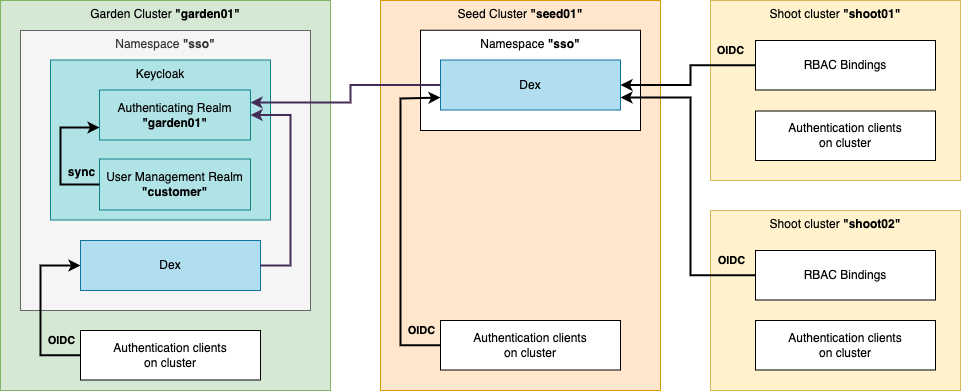
Provisioning of Customer User Self-Management
During the onboarding process OSC creates one or more user specified by the customer — the Realm owners. These users will be granted with rights to create and manage additional customer users and groups.
OSC provides access into the Customer Realm Management Console for these users by providing the necessary links and initial credentials.
The Realm owners have permissions:
- to manage Gardener Projects (only for Dedicated environments)
- to manage users and groups of Gardener Projects
- to manage users, groups and roles in Keycloak
The role enabling Realm owners of Dedicated environment to manage projects
is called gardener.cloud:customer:osc-roles is defined with the
following permissions:
core.gardener.cloud resource |
get / list / watch | create / delete / patch / update |
|---|---|---|
projects |
✓ | ✓ |
cloudprofiles |
✓ | |
exposureclasses |
✓ | |
shoots |
✓ |
Tip
It is recommended to have at least 3 users responsible for user self-management.
Realms in Keycloak
There are two Realms created in Keycloak:
-
The User Management Realm: This realm has to be used to create Users, Groups and Roles. It is named as:
customer— for Dedicated environments<customer_name>— for Shared environments
-
The Authentication Realm: This realm is used by the Dex clients to handle authentication requests. The User Management Realm's contents are synchronized here. It is named as:
<garden_cluster_name>* (e.g.garden1)
Default Roles for Shoot access
The following roles are automatically provisioned to the customer Realm
for each created Shoot cluster:
customer:<project_name>--<shoot_name>:cluster-admin— grants administration privileges to userscustomer:<project_name>--<shoot_name>:cluster-viewer— grants read only privileges to users
These roles can be assigned to users or groups to provide necessary access level to the respective Shoot clusters.
Custom Roles for Shoot Access
apiVersion: sso.osc.t-systems.com/v1
kind: RealmRole
metadata:
name: myrole1
namespace: garden-myproject
spec:
realm: customer
role: myproject--myshoot:myrole1
The specified Realm role will be created in Keycloak
in the User Management Realm (customer),
and automatically replicated to the Authentication Realm.
The Realm role then can be assigned to the needed Groups or Users in Keycloak.
Finally the needed (Cluster)RoleBindings can be created.
Tip
In the (Cluster)RoleBinding manifest,
the role's name has to be prefixed with oidc:.
Example
apiVersion: rbac.authorization.k8s.io/v1
kind: RoleBinding
metadata:
name: myrolebinding1
namespace: example
roleRef:
kind: Role
name: myrole1
apiGroup: rbac.authorization.k8s.io
subjects:
- kind: Group
# The oidc: prefix is necessary
name: oidc:myproject--myshoot:role1
apiGroup: rbac.authorization.k8s.io
Authentication
Authentication to Gardener
The user authenticates to Gardener to perform the following tasks:
- Create and delete Gardener Projects — only on Dedicated environments
- Manage users and groups of a Gardener Project
- Create, modify and delete Shoot clusters
There are two methods to perform these tasks:
- Via the Gardener Dashboard web interface
- Via any Kubernetes management tool (
kubectl,k9s, Lens, etc.), using akubeconfigfile defining OIDC authentication (commonly called "OIDCkubeconfig").
Tip
The Gardener Dashboard runs on the Garden cluster.
If using standard Kubernetes management tools (kubectl, etc.) to perform tasks
otherwise performed via the Gardener Dashboard,
connect with them to the Garden Cluster.
Authentication to Gardener Dashboard
The Gardener Dashboards's login screen is displayed. Select the OIDC option and press LOGIN.
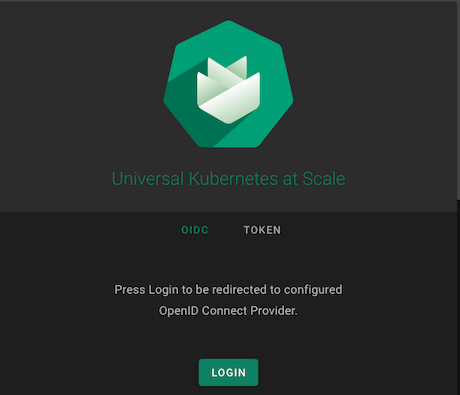
The Dex OIDC Connector's screen is displayed. Select the Authentication Realm, with the name identical to the Garden cluster.
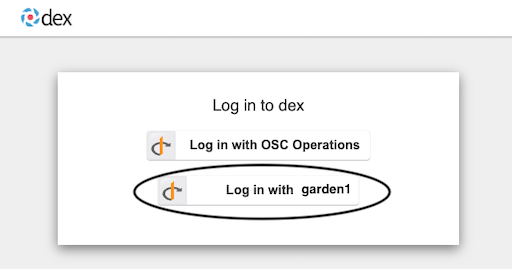
A series of login screens from Keycloak will be displayed. The first screen's title is the name of the Authentication Realm. On this screen, do not enter any credentials, instead among the options listed below Or sign in with select the Customer Management Realm, which is named as customer.
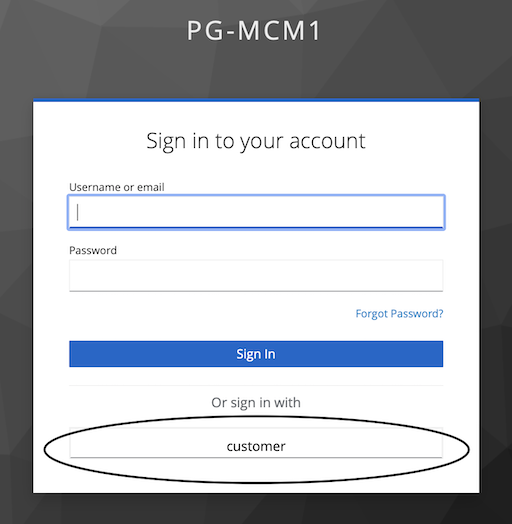
The next screens title is the User Management Realm. Enter the credentials and press Sign in.

Obtaining the Garden cluster's kubeconfig
To be able to connect to the Garden cluster via the kubectl tool,
the cluster's kubeconfig file is needed.
This can be downloaded from the Gardener Dashboard.
After logging in to the dashboards, click on the user profile avatar in the top right corner and select MY ACCOUNT.
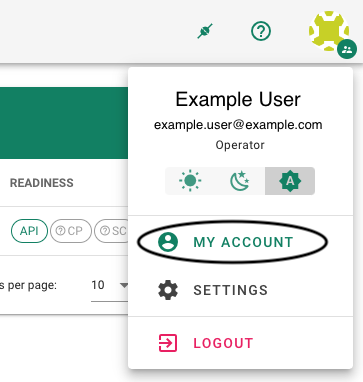
On the Account page's Access panel,
the kubeconfig can be displayed, downloaded or,
after expanding the panel, copied to the clipboard.
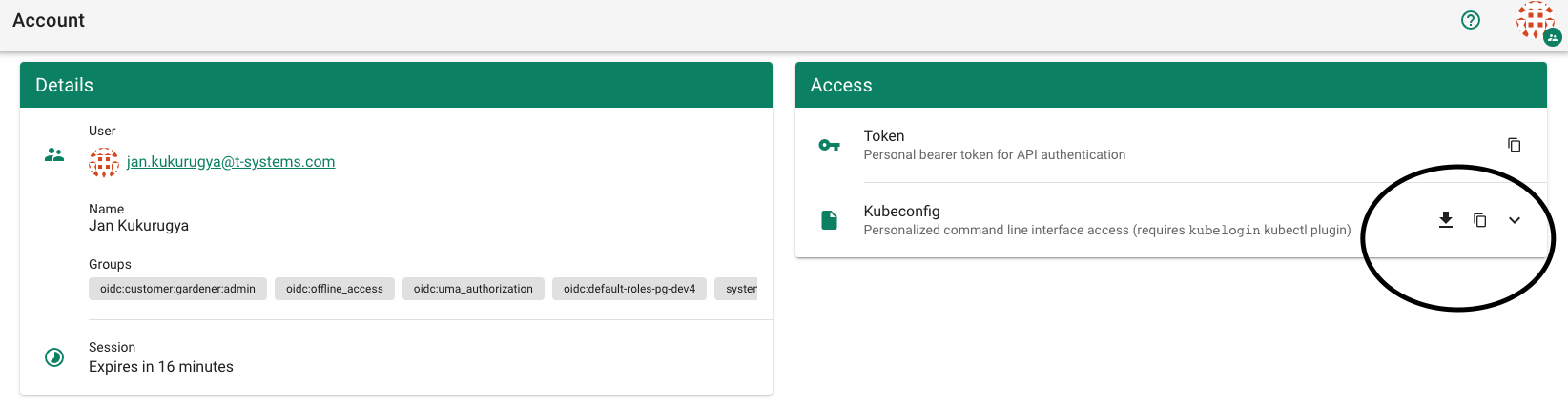
Authentication to a Shoot Cluster
The user authenticates to a Shoot cluster to work with the Kubernetes resources of the cluster, according to the user's permission level.
The Shoot cluster can be accessed via any Kubernetes management tool
(kubectl, k9s, Lens, etc.) using a kubeconfig file either:
- defining static keys — "static
kubeconfig" - defining OIDC authentication — "OIDC
kubeconfig"
Obtaining the Shoot cluster's kubeconfig
The OIDC-enabled kubeconfig is available as a Kubernetes secret on the Garden cluster.
It can be obtained using the Garden's kubeconfig (see above), from the namespace of the Shoot's project.
kubectl get secret -n garden-<project_name> <shoot_name>.kubeconfig-oidc --template="{{.data.kubecfg|base64decode}}"
Authentication to Keycloak
The user authenticates to Keycloak to perform common user, group and role management tasks.
For the related documentation, see User Management in Keycloack
Using OIDC authentication with kubectl
Out of the box, the kubectl program does not support authentication via OIDC.
This functionality can be enabled via the
kubelogin kubectl plugin.
After the plugin is enabled
and the context set to the OIDC-enabled Garden or Shoot cluster,
the first kubectl command will open up the Dex login screen
in the default browser.
From this point on the login process is the same
as described in the Authentication to Gardener Dashboard.
After a successful authentication,
a page displaying "Authentication successful" is displayed,
and the issued kubectl command produces its output.
The browser page can be closed,
the subsequent commands will use the created authentication tokens.